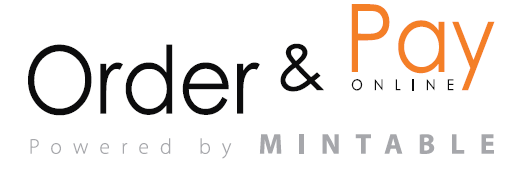The Table Combinations feature allows restaurant staff to merge multiple tables into a single booking unit, ensuring flexible seating arrangements for larger groups. This feature is particularly useful for accommodating group reservations, banquets, and special events.
Accessing Table Combinations
- Navigate to the Bookings module.
- Click on Table Combinations from the left-hand menu.
- A visual layout of the restaurant will appear, displaying tables that can be merged.
Creating a Table Combination
To create a new table combination:
- Click the + ADD button.
- Select the tables to be combined.
- Adjust the total seat count (this should reflect the maximum number of guests the combined tables can accommodate).
- (Optional) Assign a sort priority to determine how the system suggests tables for reservations.
- Click the Save icon to confirm.
Best Practice: If additional seats can be added (e.g., by adjusting chairs), modify the Additional Seats field accordingly.
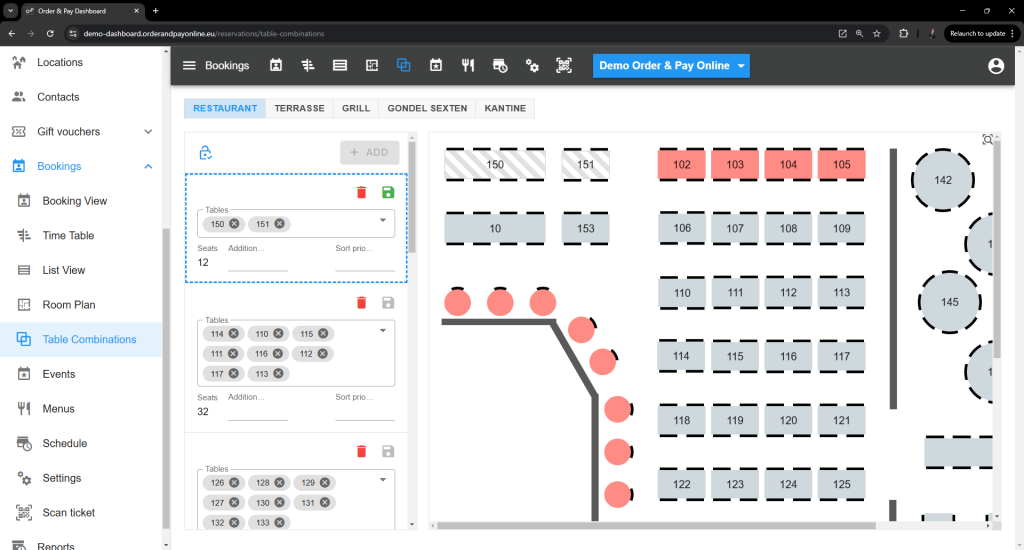
Editing or Removing Table Combinations
Modifying a Table Combination
- Locate the existing table combination in the list.
- Click on the combination to make adjustments.
- Modify the seats, priority, or table grouping as needed.
- Click Save to apply changes.
Deleting a Table Combination
- Find the table combination you wish to remove.
- Click the Trash Bin icon to delete it.
- Confirm deletion.
Note: Once deleted, a table combination cannot be restored. You will need to create a new combination if required.
Best Practices
- Predefine common combinations to speed up the reservation process.
- Adjust seating capacity based on the restaurant’s layout flexibility.
- Avoid over-assigning tables to combinations, as they may reduce table availability for smaller bookings.
FAQ
Q: Can I use a combined table for multiple bookings?
A: Yes, a table combination is treated as a single unit, but if multiple booking on the specific table is enabled it can be split among multiple reservations.
Q: Why is my table combination not showing in the booking selection?
A: Ensure the table combination has been saved properly and that the individual tables are not already assigned to a reservation.
Q: Can I temporarily disable a table combination?
A: Yes, you can manually remove the combination and re-create it later if needed. Note that any removed cannot be recovered.