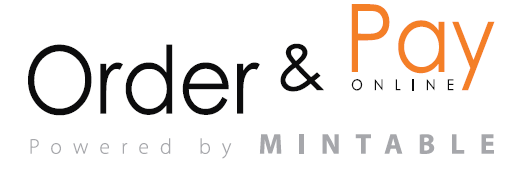If you need to temporarily close certain areas, like the terrace, due to weather or other reasons, you can easily manage this with the special booking closure feature. Locate the closing button on the booking view or list view.

Steps to Close Bookings imediately
- Open the Settings Window: Click on the settings icon in the top right corner of the booking page.
- Select Areas to Close: Choose the areas (e.g., terrace) you want to close in the Service Areas section.
- Confirm Closure: Click Confirm to close the selected areas for the day. Guests will no longer be able to book them.
NOTE: This button only closes the restaurant for the day. It will not effect any other days or settings.
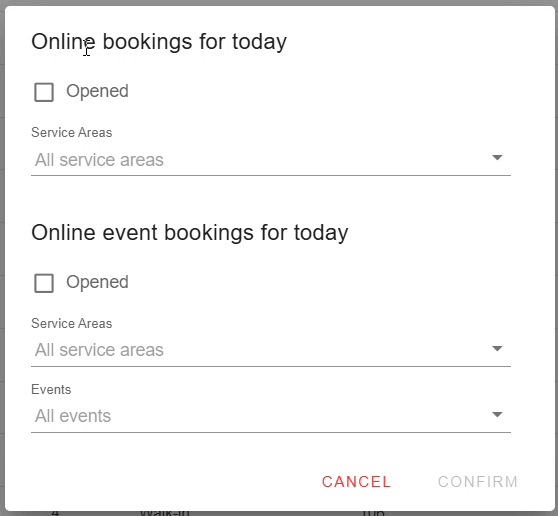
Additional Tips
- You can close multiple areas at once.
- You will see the change of the colour of the button. To reopen areas, simply uncheck the “Closed” option.
- This feature is accessible from both the main reservations screen and settings.
FAQ
Q: Can I close multiple areas at once?
A: Yes, you can select multiple areas (e.g., terrace, grill,…) and close them at the same time.
Q: Can I re-enable bookings for the closed areas later in the day?
A: Yes, simply go back into the reservation settings, uncheck the “Closed” option, and bookings will be enabled again.
Q: Will customers still be able to make reservations for closed areas?
A: No, once you close an area for the day, customers will no longer be able to make online bookings for that area until it is reopened.