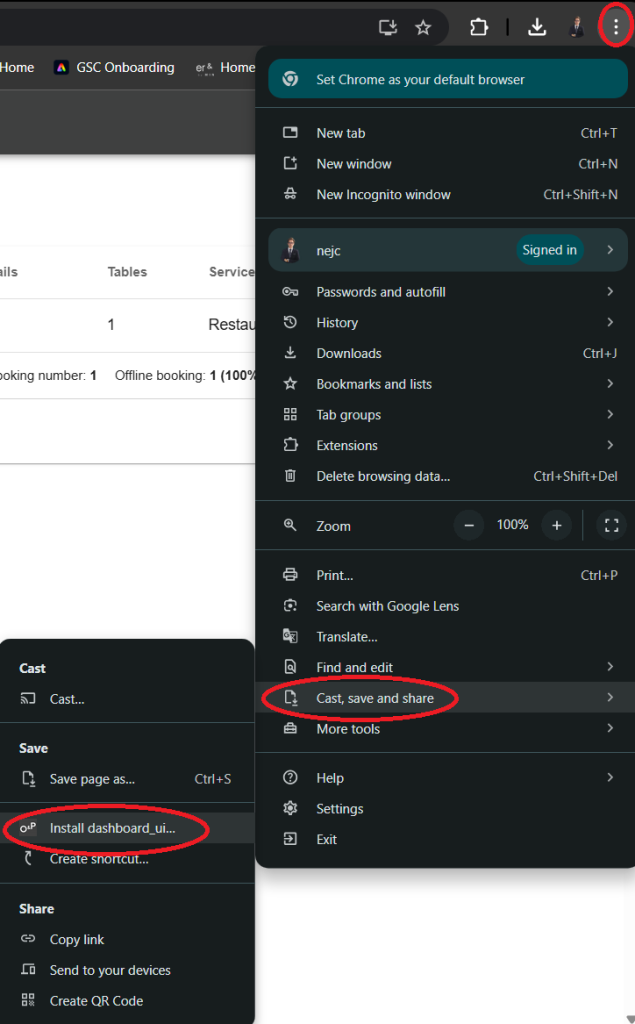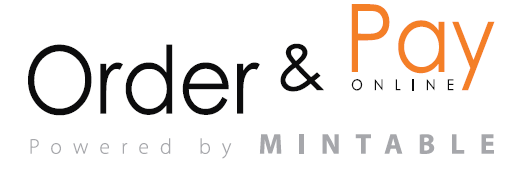Here are the instructions for downloading the dashboard for different devices:
For Android
- Open the browser (such as Chrome or Internet browser) on your Android device and go to the dashboard URL (https://dashboard.orderandpayonline.eu/) or open it from an email.
- Tap the menu button (three dots or lines at the top-right).
- Select Add to Home screen or add a page to.
- You’ll be prompted to add the dashboard to your home screen. Confirm by tapping Add.
- The dashboard will now appear on your home screen for easy access.
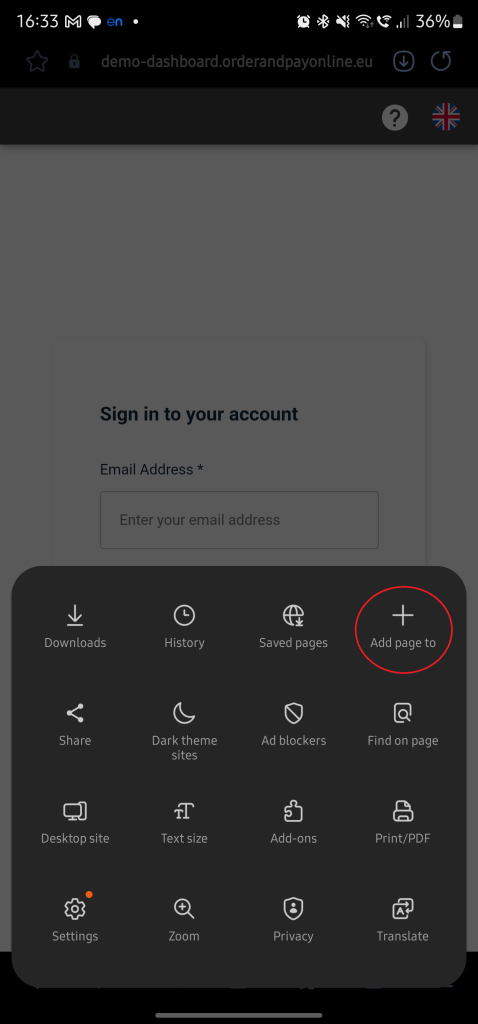
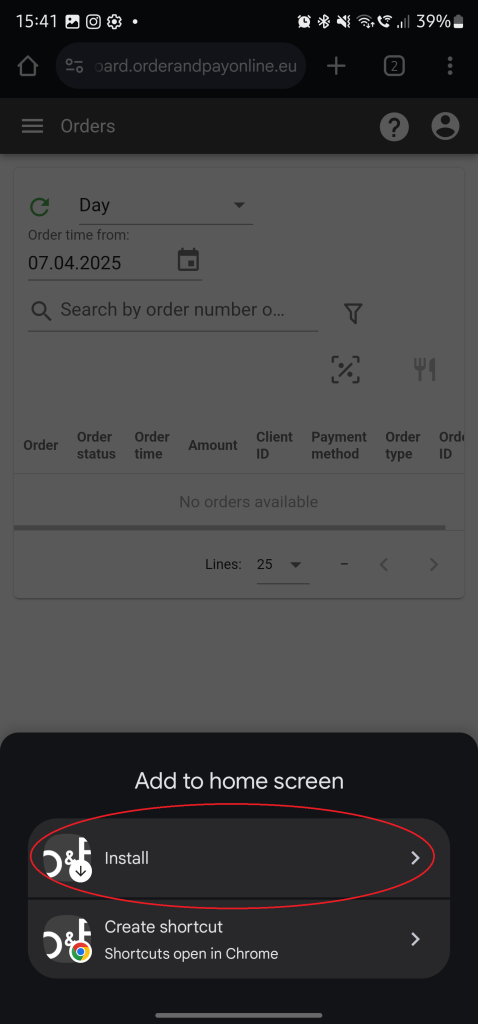
For Apple iOS (iPhone/iPad)
- Open Safari on your iPhone or iPad and go to the dashboard URL (https://dashboard.orderandpayonline.eu/) or open it from an email.
- On the top-right corner, tap the Share button (the square with an arrow).
- Scroll to select Add to Home Screen.
- You’ll be prompted with a pop-up window to name the shortcut, then tap Add.
- The dashboard will now appear on your home screen for easy access.
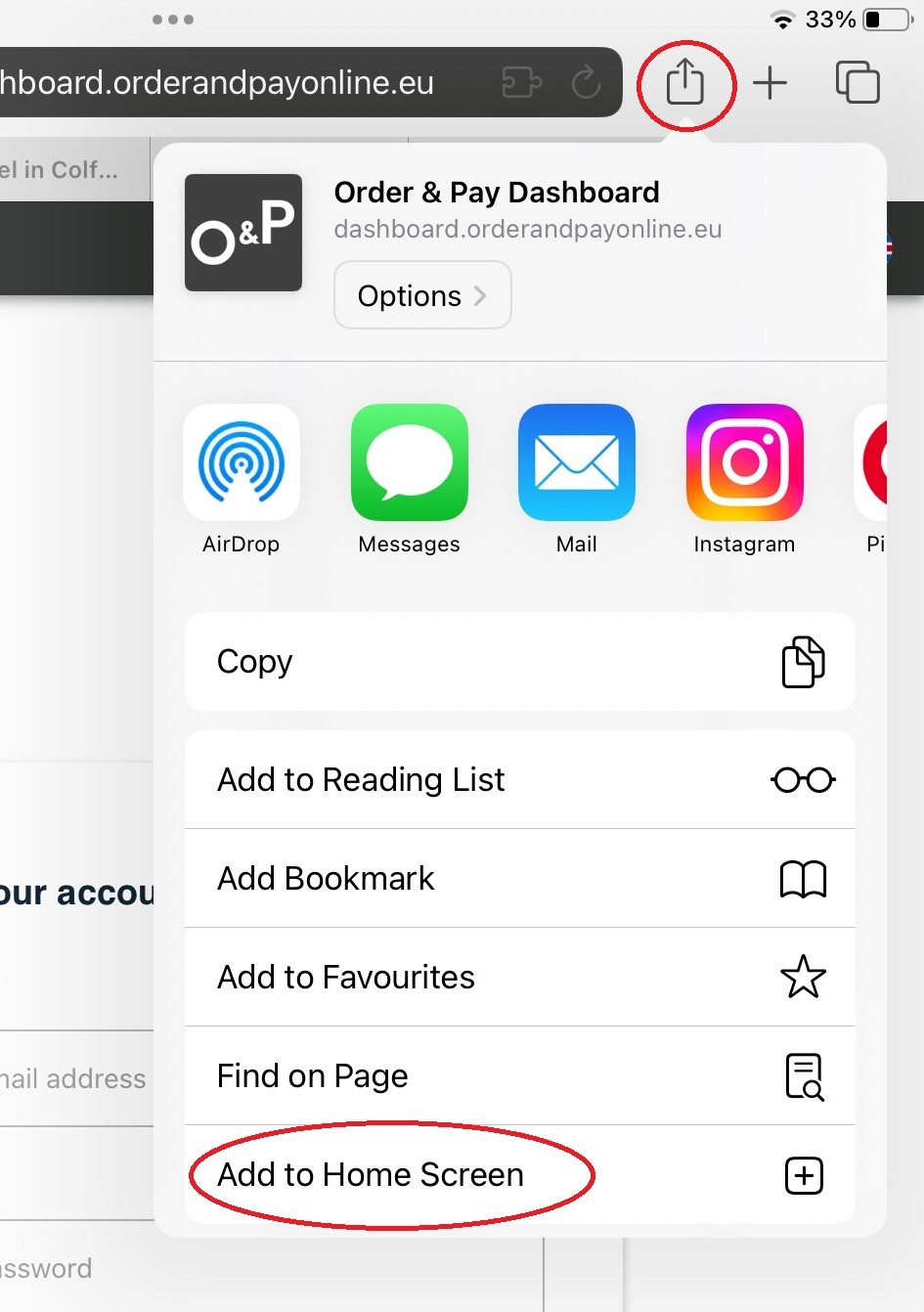
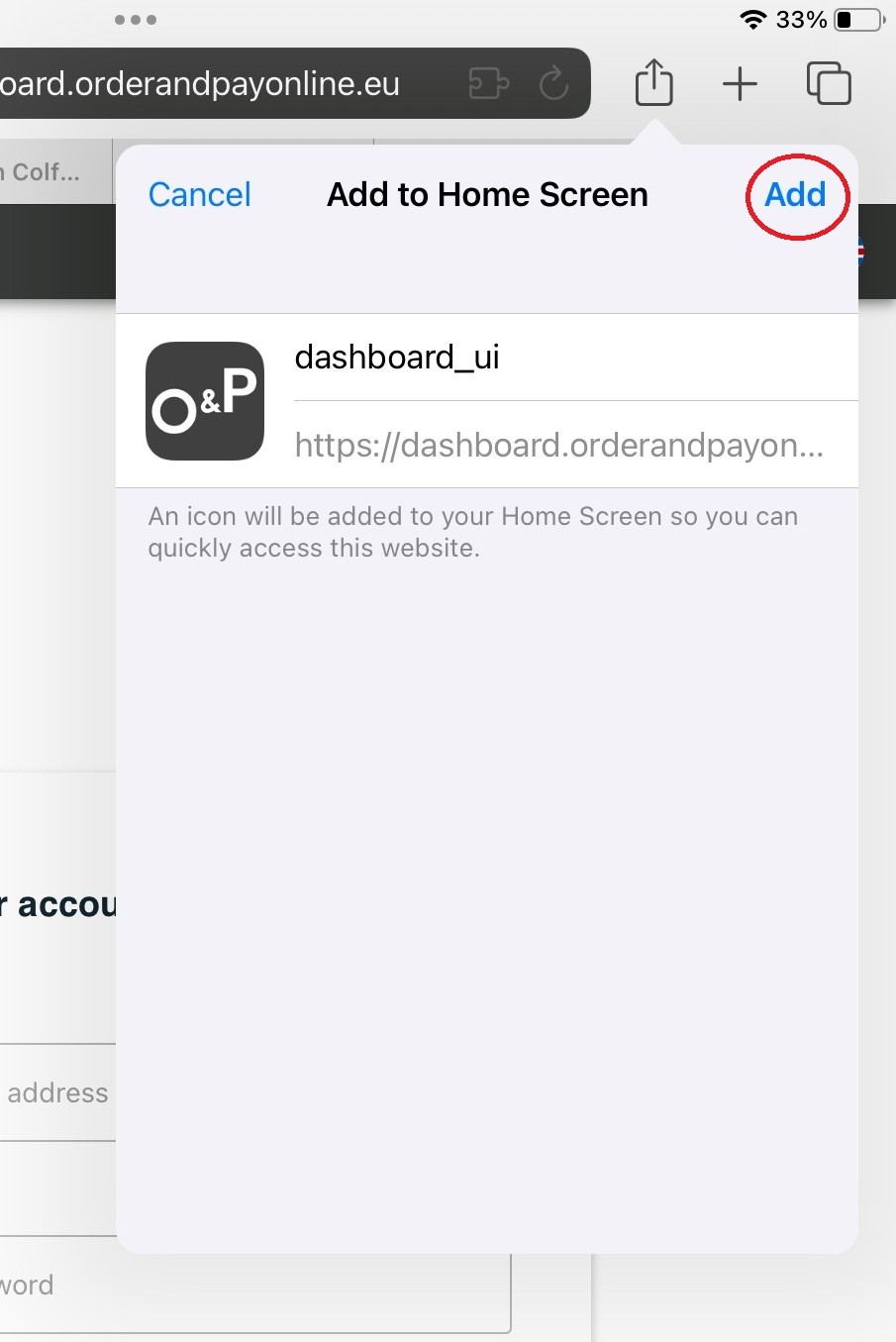
For Windows (Edge browser)
- Open Microsoft Edge on your Windows computer and go to the dashboard URL (https://dashboard.orderandpayonline.eu/) or open it from an email.
- Click the three horizontal dots in the top-right corner of Edge.
- Select Apps and then Install this site as an app.
- In the pop-up window, click Install.
- The dashboard will now be installed as an app and can be pinned to your Start menu for quick access.
These steps will allow you to easily access the dashboard directly from your device’s home screen or apps section.
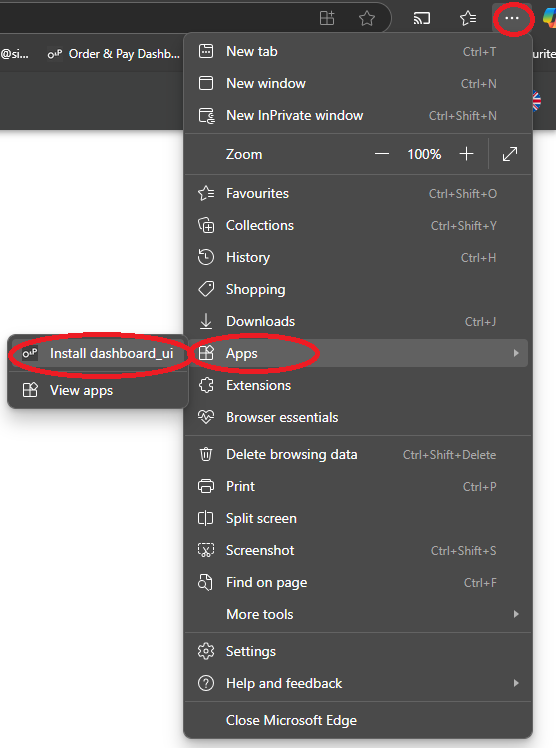
For Windows (Chrome browser)
- Open Google Chrome on your Windows computer and go to the dashboard URL (https://dashboard.orderandpayonline.eu/) or open it from an email.
- Click the three vertical dots in the upper-right corner of the browser.
- Find and click Cast, save and share, and select install dashboard.
- In the pop-up, click Create.
- The dashboard will now appear as a shortcut in your Start menu and can be pinned to your taskbar.