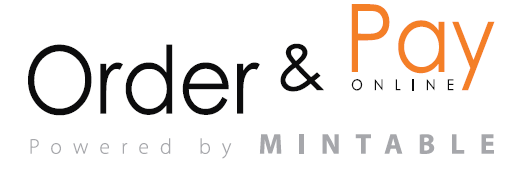- In the reservation list view, first set the date (you can choose a specific day or a custom date range).
- Set the filter and select the option “Group by” (e.g., by hours or other criteria).
- On the top right side, click the Excel or PDF icon to download the report in the desired format.
- The system will prepare the report and automatically download it in the chosen format.
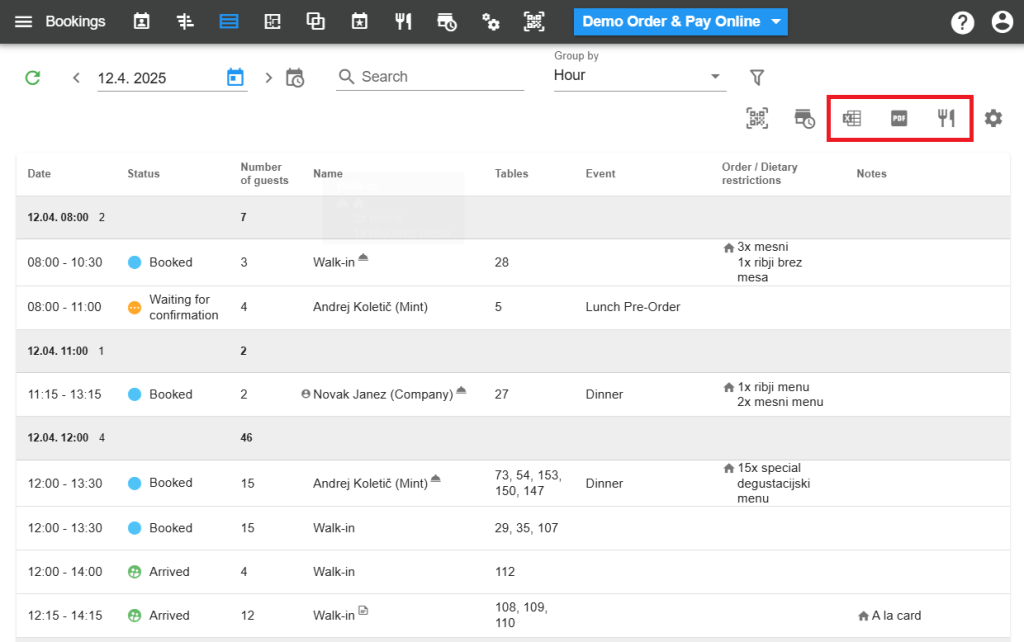
Troubleshooting
Export not possible? Ensure that pop-ups are enabled in your browser. Also, check if you have enough space on your device for the file download.
Missing icons for reports? Check if you have the proper permissions to access reports. If the issue persists, try refreshing the page or logging in with an admin account.
Frequently Asked Questions (FAQ)
Q: How far back can I access reports?
A: Report availability depends on the system settings – check the report settings in the admin menu. In most cases, reports are available for the last 30 days, but this can be adjusted.
Q: Can I customize the data I want to include in the report?
A: Yes, you can customize the data you want to include in the report by setting filters and grouping data (e.g., by dates, statuses, or other criteria).
Q: Can report generation be automated?
A: Currently, there is no option for full automation of report generation, but you can set predefined filters that simplify frequently repeated tasks.