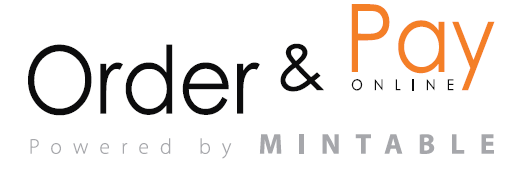With this update, you can now directly send an email message to the guest from the booking form, without switching view, or going to the email. This feature helps you quickly confirm special requests, clarify booking details, or send a personal note — all in one place.
- Open the Booking Form
- From your Time Table, List View, or any booking interface, click on an existing reservation to open the booking form. If the guest’s email is saved (e.g., firstlastname@gmail.com), you will see a new email icon with a pen next to their contact. Click the Email Icon.
- Clicking this icon opens a message editor window. Write your message and format the text, confirm and send the message directly to the guest’s inbox.
- The email will be sent from the system email, and the guest will see your venue name as the sender. All relevant details about the booking will be bellow your message.
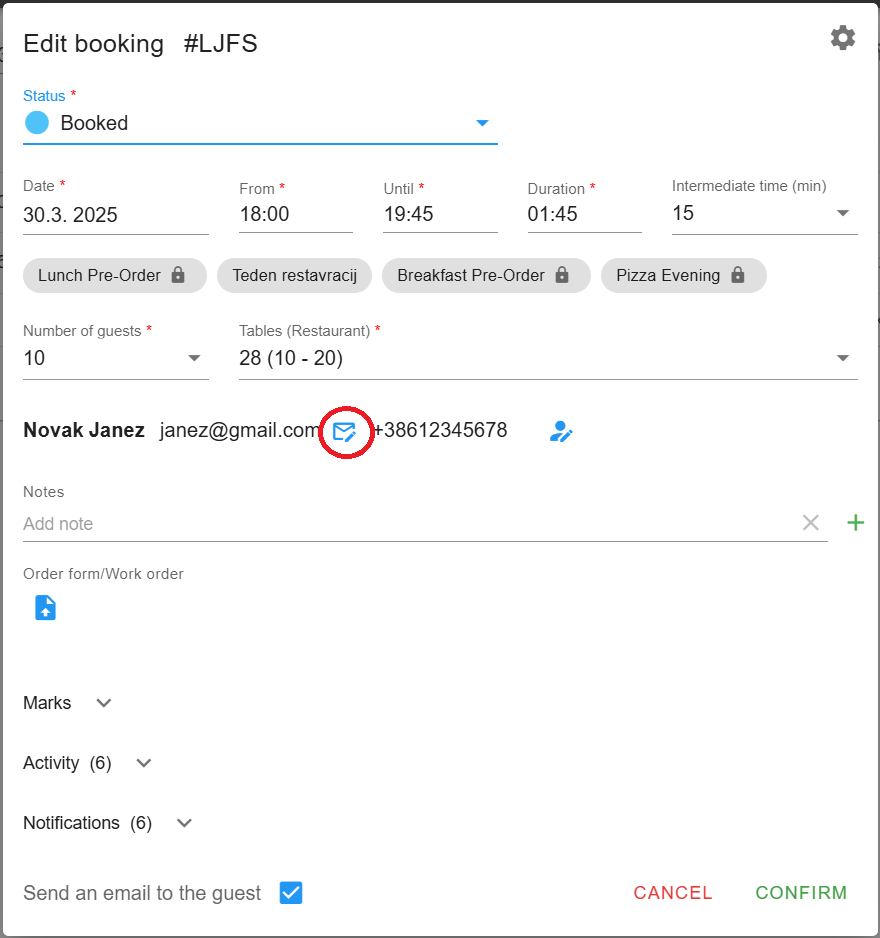
Important: A record of the message is only sent to your email (as cc), so we recommend also adding a note in the reservation if it includes important info.

Best practice (when to use it):
- Confirming or updating reservation details
- Sending a reminder or instructions (e.g. entrance info, parking)
- Asking about allergies, dietary needs, or preferences details
FAQ
Q: Can I use this feature without an email?
A: No. This feature only works if the guest’s email is added to the booking.
Q: Will the guest reply to this message?
A: Yes, guests can reply to the message. The reply will go to your restaurant’s designated contact email.
Q: Can I use this feature for walk-ins?
A: Yes, as long as you enter an email address into the guest field, the message option will appear.