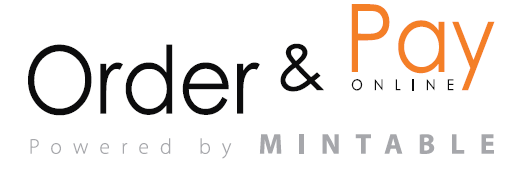The Settings section in the booking system allows restaurant managers to customize booking rules, availability, notifications, and guest management preferences. This section is essential for configuring the system according to business needs.
Accessing Settings
- Navigate to the Bookings module.
- Click on Settings in the left-hand or top row menu.
- The General Settings page will appear, displaying adjustable options for booking configuration.
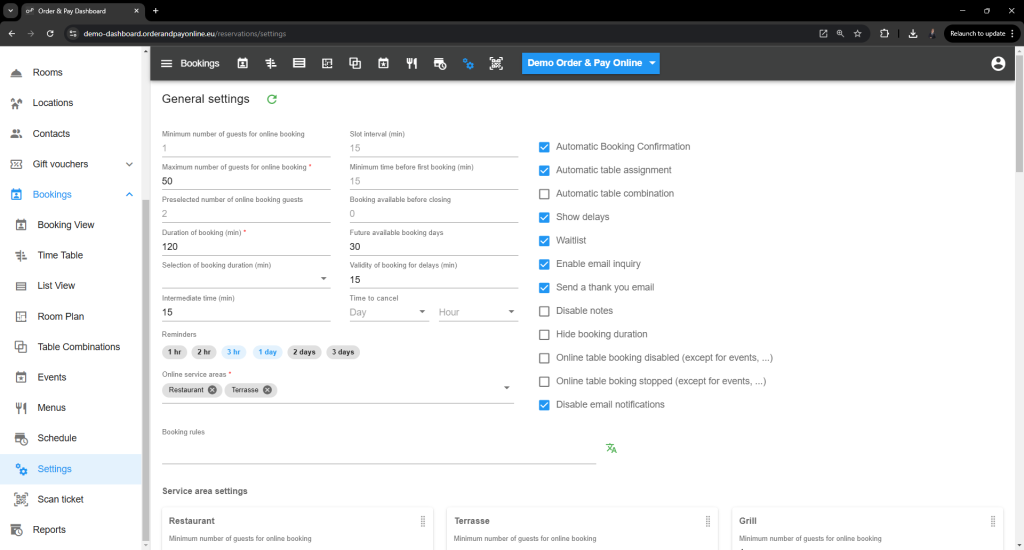
Booking Preferences
- Minimum number of guests for online booking: Defines the smallest party size allowed for online reservations.
- Maximum number of guests for online booking: Restricts the largest group size that can book online.
- Preselected number of online booking guests: Default number of guests suggested when making a reservation online.
Booking Duration & Time Management
- Duration of booking (min): The standard length of a reservation.
- Slot interval (min): Determines the spacing between consecutive reservations.
- Minimum time before first booking (min): The earliest possible booking relative to the current time.
- Booking available before closing: Defines how long before closing a new reservation can be made.
- Future available booking days: Specifies how many days in advance a guest can book a table.
- Intermediate time (min): The time gap between reservations for table resetting.
- Validity of booking for delays (min): Grace period for late arrivals before a reservation is considered a no-show.
Cancellation & Reminder Controls
- Time to cancel: Allows setting a cancellation cutoff based on days or hours.
- Reminders: Options to send automated reminders 1 hour, 2 hours, 3 hours, 1 day, 2 days, or 3 days before the reservation.
NOTE: Each restaurant section (e.g., Restaurant, Terrace, Grill) can have unique booking rules.
Automatic Functions (checkpoints on the right)
- Automatic Booking Confirmation: Enables the system to confirm reservations instantly.
- Automatic Table Assignment: Assigns tables based on availability without manual confirmation.
- Automatic Table Combination: Suggests merging tables automatically for larger parties.
Guest Communication
- Show delays: Displays estimated wait times for tables.
- Wait list: Enables guests to join a wait list when tables are unavailable.
- Enable email inquiry: Allows customers to inquire about bookings via email for larger parties.
- Send a thank you email: Automatically sends an email 24 hours after the completed reservation.
Custom Visibility & Restrictions
- Disable notes: Prevents staff from adding additional notes to reservations.
- Hide booking duration: Conceals the length of reservations from guests.
- Online table booking disabled: Restricts online reservations (except for events).
- Online table booking stopped: Pauses all online bookings except for pre-configured events.
- Disable email notifications: Stops all email communications related to reservations.

Best Practices
- Set realistic time slots and booking durations to maximize table turnover.
- Enable waitlists to ensure tables are fully utilized.
- Automate confirmations and thank-you emails to enhance customer experience.
- Customize rules per service area to reflect different booking policies across restaurant sections.
FAQ
Q: Can I allow walk-ins but disable online bookings?
A: Yes, use the Online Table Booking Disabled option.
Q: How do I stop last-minute bookings?
A: Adjust the Minimum Time Before First Booking setting.
Q: Can I apply different rules for different areas?
A: Yes, under Service Area Settings, define specific rules for each section.