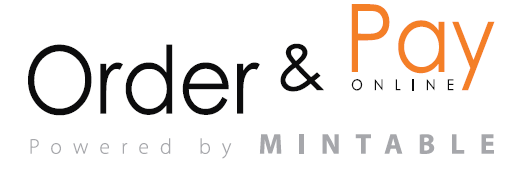The (📅)Booking View in the Order & Pay Dashboard provides a structured interface for managing restaurant reservations efficiently. This module consists of multiple interactive elements to facilitate reservation tracking, status updates, and table management.
Key Features of the Booking View Page
1. Reservation List (Left Panel)
- Displays all bookings for a selected date.
- Each booking shows:
- Time of reservation.
- Reservation name (guest name or Walk-in with a code).
- Number of guests.
- Table number.
- Guest is late (e.g., 7+ minutes).
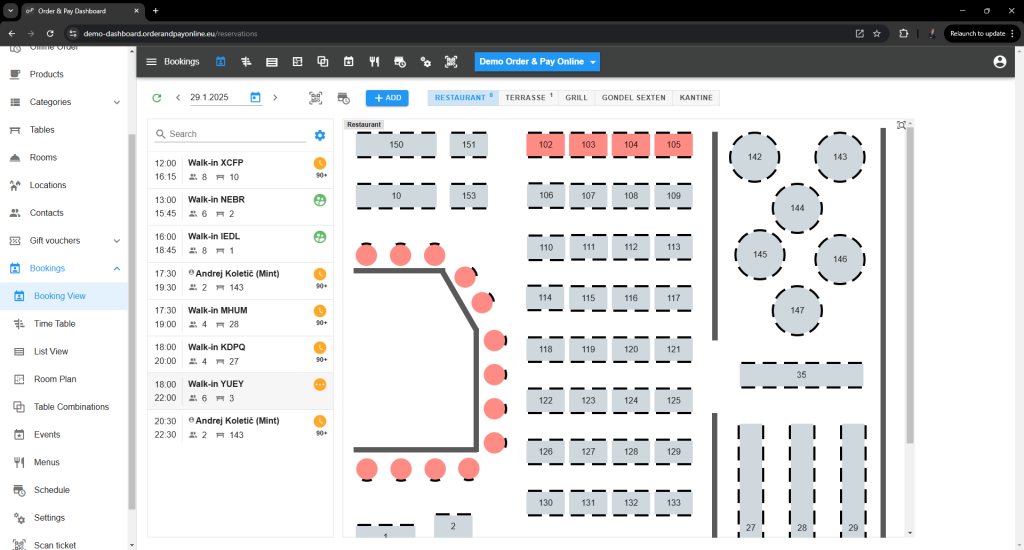
2. Interactive Floor Plan (Right Panel)
- Displays a restaurant layout with tables, showing their current status:
- Red tables are not available for booking.
- Gray tables are available for booking.
- Allows staff to visually manage seating arrangements.
3. Booking Status Filters
- The booking module allows assigning different statuses to reservations to help manage and track them efficiently. Below are common status types and their meanings:
- Unconfirmed
- Awaiting Payment (the guest has received an email with a payment request, and after the payment is made, the status automatically changes to Booked).
- Waiting for Confirmation(guest needs to confirm the booking, usually because of a change or waiting list,..)
- Booked (the booking is confirmed and the notifications will be sent)
- Arrived (notes that the guest has arrived)
- Finished (the guest has completed the dine)
- Canceled (by guest or restaurant)
- No-show (the no-show fee will be charged – if enabled)
- Waitlist (there are no available tables – the system has put the request to the waiting list)
- Table Ready (The Booked status has been changed to Table Ready to indicate to the staff that everything is prepared).
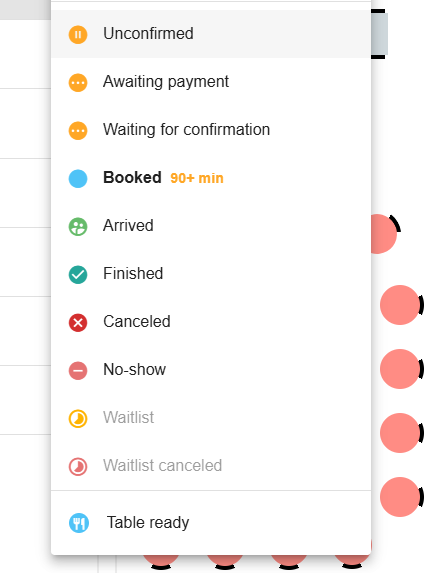
4. Customization & View Options
- Users can adjust the display settings for better visibility:
- Group by hours to organize bookings chronologically.
- Show deleted, rejected, completed, or no-show bookings.
- Display waitlist reservations.
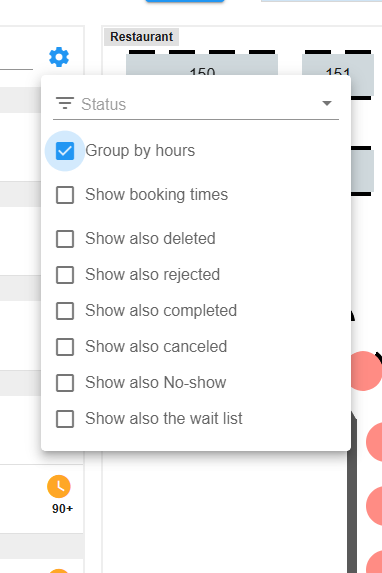
Best practices
The Booking View module is designed to provide a real-time, visual representation of reservations, making it easy to:
- Regularly monitor the time table to adjust for no-shows or early arrivals.
- Ensure efficient table turnover by adjusting durations as needed.
This module ensures smooth table management, reducing wait times and optimizing service efficiency.
FAQ
Q: How do I move a reservation to a different table?
A: Use the drag & drop feature in Room Plan View or edit the reservation manually in the Time Table View.
Q: Can I set different layouts for different parts of the restaurant?
A: Yes, predefined layouts can be adjusted per part of the restaurant under Menu→ Room plan.