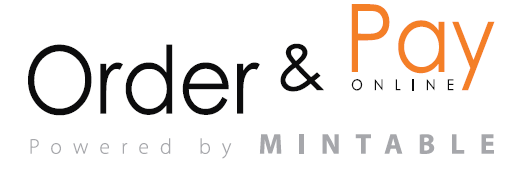Create customised experiences for your guests — from wine tastings to themed dinners — with just a few clicks. The Events section allows you to control every detail: when it’s happening, how many guests, whether they’ll prepay or preorder, and what they’ll see when they book.
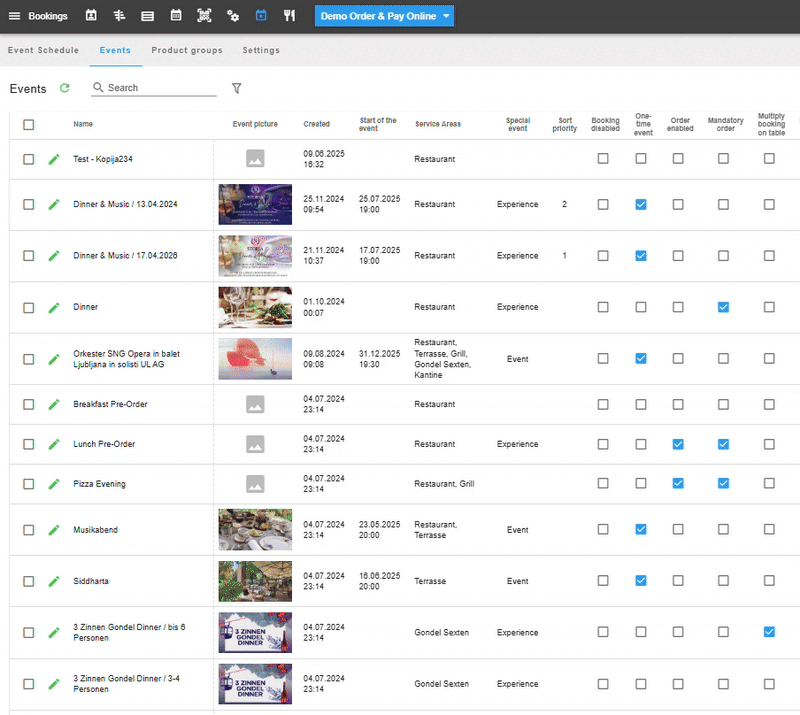
Add a New Event
- Click the + Add/Edit button in the top right. You will have some events pre-made, so you can also open exsisting one and make a copy.
- Fill in the required fields:
- Title (name of the event)
- Name
- Description
- Area (e.g. terrace, restaurant)
- Upload an Event Cover Photo
- Add translations (by clicking the translation icon).
- Fine-tune the event with these settings:
| Setting | Description |
|---|---|
| Price | Set the event price – only shown (in EUR). You can apply it per person by checking the By person box. |
| Cancellation description | Add a description for the cancellation policy (e.g. “Cancelation details,..”). Visible to guests when cancelling. |
| Cancellation fee | Add one or more rules to charge fees based on timing of cancellation or no-show. |
| Cancellation fee disabled for agents | If checked, the cancellation fee is not applied to reservations made by agents. |
| Booking disabled | Completely disables new bookings for this event. |
| Booking stopped | Stops new bookings after a specific time but keeps current bookings. |
| Start / End of event bookings | Define the opening and closing time for accepting bookings. |
| One-time event | Marks this as a single-date event (as opposed to a recurring event). |
| Multiply booking on table | Allows multiple bookings at the same table (shared seating model). |
| Private event | Marks the event as private — it won’t appear publicly. Accessible only via link. |
| Tickets available | Enables a ticketing option if the event is managed as a paid event with limited seats. |
| Order enabled | Enables preordering for the event (guests can choose food/drinks in advance). |
| Mandatory order | Guests must place an order during booking (only visible if “Order enabled” is checked). |
| Special fields + | Add additional custom fields to the booking form (e.g., dietary restrictions, company name, etc.). |
Tips for One-Time vs Recurring Events vs Private events
- One-Time: Perfect for special occasions (e.g. Valentine’s Dinner, Wine Release Night)
- Recurring: Use the Event Schedule tab to repeat tastings every Thursday or Sunday Brunch
- Private events: link is not public (if private it’s only seen under EVENTS tab). Guests who open this link will only see the options for that specific event — not others bookings.
FAQ
Q1: Can I create events without selecting an area?
No, every event must be tied to a defined service area.
Q2: Why is my event not showing on the booking page?
Events must be connected to at least one time slot via the Event Schedule tab to be bookable.
Q3: Can I hide an event before it’s ready?
Yes, keep it as private event mode, so it’s only accessible through link.
Q4: Can I copy previous event?
Yes, you can edit or duplicate past events to speed up new setup. Just click on it >Make a copy.