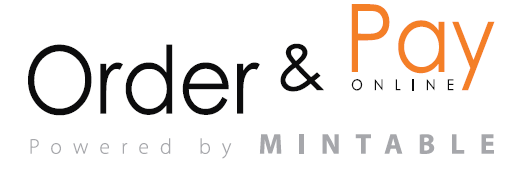Whether you’re running weekly wine tastings or one-off dinner experiences, the Event Schedule helps you manage your available time slots across days, weeks, or custom date ranges. Keep your operations smooth while offering a clear view of when guests can book.
Booking Module → Events → Event Schedule
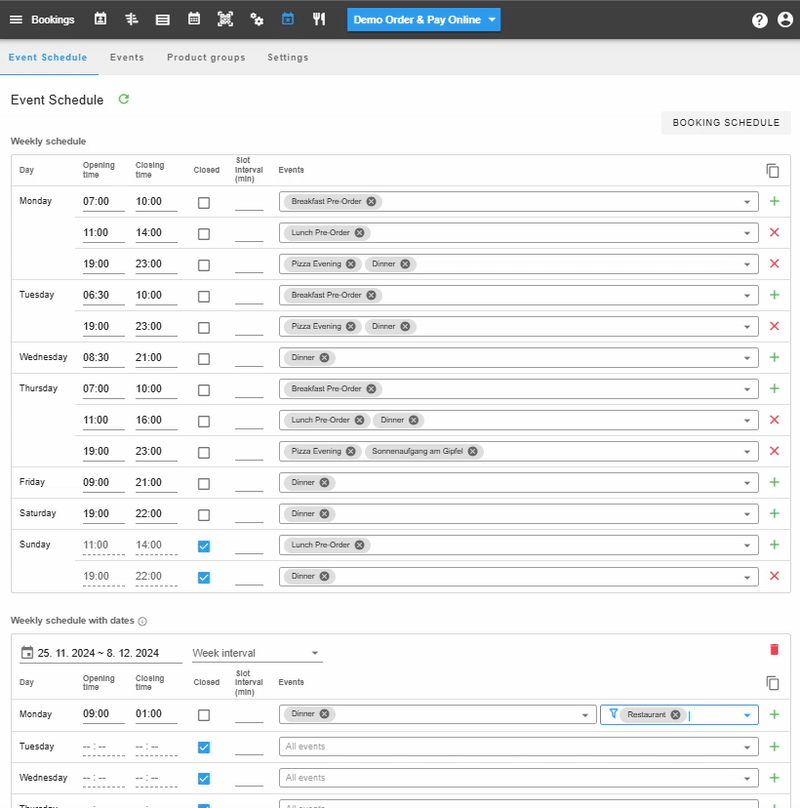
You’ll land on a calendar-like interface showing available days, event slots, and configurations. There are different options;
- Weekly Schedule (Recurring weekly pattern): Best for regular events (e.g. every Friday at 19:00)
- Weekly Schedule with Dates (Recurs weekly within a set date range): Ideal for seasonal or time-limited weekly events (e.g. every Thursday in July)
- Date Without Year (Repeats every year on the same date): Great for annual events like holidays (e.g. Valentine’s Day)
- Date With Year (Specific date with year included): Use for annual events tied to a specific year (e.g. New Year’s Eve 2025)
- One-Time Event(Single, fixed date and time): Best for one-off occasions like guest dinners or special tastings
To define recurring availability (e.g., wine tastings every Thursday 18:00–21:00):
- Click on the Weekday (e.g., Thursday)
- Choose the Event, Service Area, and Time Range
- Select the Slot Interval (e.g., every 15, 30, or 60 minutes)
- Enable Preorders if needed for the event
- Save changes
Note: The opening and closing time should include the full seating duration. For example, if the seating lasts 2 hours, then one slot should be set from 10:00 to 12:00.
These settings will repeat every week unless overridden by shedule below.
Exceptions and Overrides
You can turn off availability for a specific day (e.g., public holiday) by unchecking it. This can be done at the bottom of the page.
Example Use Cases
- Weekly Wine Flights on Thursdays from 18:00–21:00 every 30 min
- Special Holiday Dinner on 24 Dec from 17:00–22:00 (one-time)
- Sundays without preorder to allow flexible service
Notes
- Time slots are shown to guests only if there is availability
- Make sure your Event and Area are activated and visible
FAQ
Q1: Can I create multiple event schedules for one event?
Yes, you can add recurring (weekly) and specific-day schedules for the same event.
Q2: How do I stop bookings for a holiday?
Go to the event schedule and disable the day or create a blocking override.
Q3: What’s the best slot interval for wine tastings?
We recommend 30 minutes per group, but this depends on your tasting format and staffing.