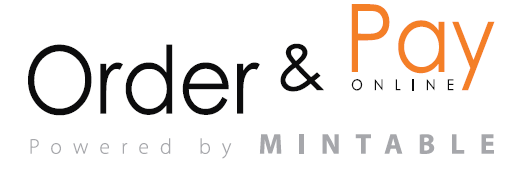Efficiently manage guests who cancel late, don’t show up, or pay outside the app. These tools help ensure your events are protected from lost revenue and keep your operations smooth.
Taking a No-Show fee
Use this when a guest doesn’t arrive without cancelling.
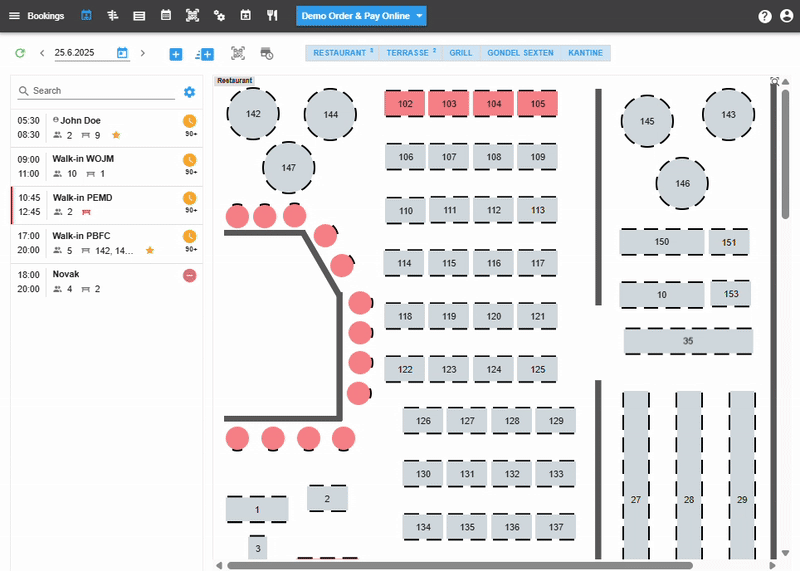
Steps:
- Go to Time Table or List View.
- Open the reservation.
- Choose No-Show in the booking status dropdown > pop-up should apear, where you confirm and take the no-show fee.
Note: Do not forget to provide the guest with the invoice for no-show.
Manual Prepayment Recording
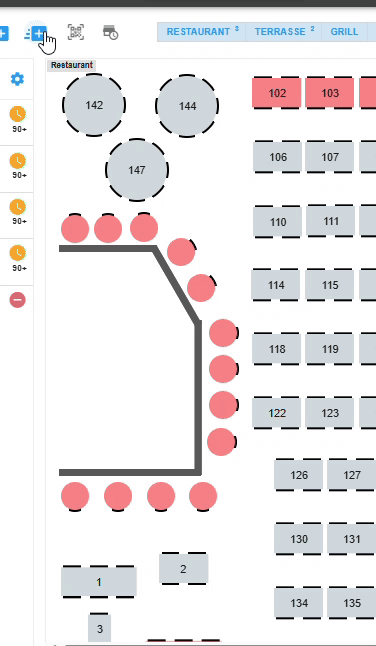
Use this when a guest calls you, but there is a requrement to prepay the event.
Steps:
- Open the booking form for the guest.
- Choose the event you want to have prepayment for.
- Scroll to the Payment section.
- Save changes.
Notes:
- The system will send the guest a request to prepay the service/event.
- As soon as the guest pays the reservation will be market as Booked.
Guest Cancellation (Manual)
If a guest contacts you to cancel (via phone, email, or message), you can cancel the booking yourself.
Steps:
- Open the reservation.
- Click Cancel Reservation.
- Add a reason (optional).
- Confirm.
Notes:
- The table will be freed up.
- Cancellation emails can be triggered if set up in settings.
Best Practices
- Always mark no-shows to maintain accurate guest history.
- Enable prepayment or no-show fees in Event Settings for extra protection.
FAQ
Q: Will guests receive a refund if I cancel a prepaid booking manually?
A: No, refunds must be handled manually through your payment provider.
Q: Will no-show guests be notified?
A: Yes, you have an option to send them email notification.