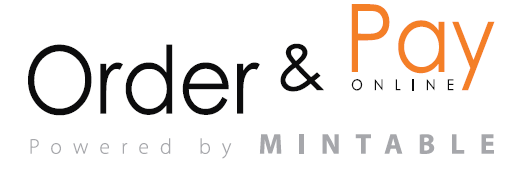Customise how your events behave — from guest limits and slot timing to prepayment requirements and waitlist logic. These settings give you full control over how guests interact with your events and how your staff manages them.
Booking Module → Events → Settings
You’ll see all your active events listed. Each event has its own configurable rules.
Click the gear icon next to the event you want to customise.
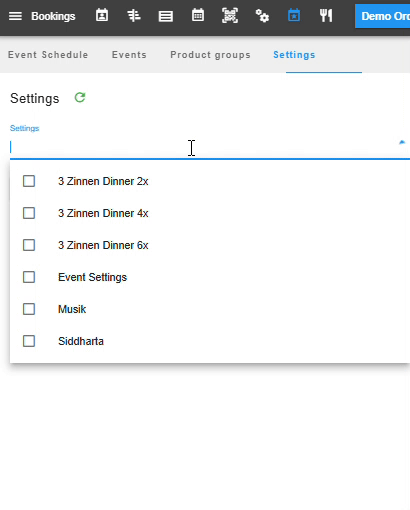
Set Guest and Slot Parameters
- Guest Limit: Set the maximum number of guests per event or per slot.
- Slot Duration: How long each reservation block lasts (e.g., 60 minutes).
- Guests per Slot: Limit the number of guests per time slot to spread service evenly.
Tip: Use tighter guest-per-slot settings for guided tastings or seated services.
Control Lead Time and Buffers
- Minimum Lead Time: How far in advance a guest must book (e.g., 2 hours before).
- Buffer Time Before/After: Time between slots to reset tables or prepare.
- Cut-off Time: Decide when bookings close for same-day events.
Enable Prepayment & No-Show Handling
- Prepayment: Activate if you want to charge in advance. Connects to payment integrations.
- No-Show Fee: Set a fallback charge if a guest does not cancel or attend.
Tip: Prepayment is great for premium tastings or limited-capacity events.
Waitlist & Auto-Confirmation
- Waitlist: Allow guests to join a waitlist if the event is full.
- Auto-Confirm Bookings: Enable if you want bookings to be confirmed automatically instead of manually.
Visibility Settings
- Visible in App: Control if the event appears in the booking widget.
- Visible in Internal List Only: Useful for private or invite-only events.
- You can also add a custom label or description for staff-only visibility.
Additional Options
- Custom Tags: Add tags like “Wine Club Only” or “Staff Tasting” for internal use.
- Group Limits: Cap group sizes for intimate experiences.
Notes
- Changes apply only to the selected event — you can customise each one individually.
- Use descriptive names and cover photos to help staff and guests quickly identify the event.
FAQ
Q1: Can I set different rules for different events?
Yes! Each event has its own settings. You can customise prepayment, timing, limits, and more.
Q2: Can I require preorder for only certain time slots?
Yes. That’s controlled in the Event Schedule section, not in Settings.
Q3: What happens if I enable waitlist and someone cancels?
The first guest on the waitlist will be notified and can confirm the freed-up spot.