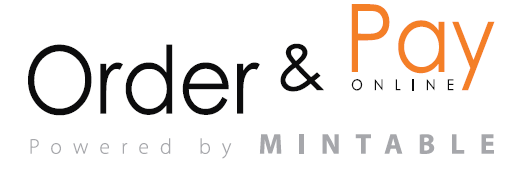Preorder menus allow you to streamline service by letting guests choose their food or drinks in advance. This is especially useful for events like wine tastings, private dinners, or any seated experiences with set options.
Booking Module → Events → Product Groups
Steps to Set Up a Preorder Menu
- Go to the Product Groups tab under the Events module.
- Click + Add product group.
- Enter a Group Name and Group Title – this is what guests will see.
- Choose any relevant options:
- Combination selection: Guests can select from multiple subgroups.
- Mandatory choice: Guest must choose an item.
- By person / By group: Defines whether guests choose individually or as a group.
- Multiple choice: Guests can select more than one item.
- Define quantity limits and whether selection is per person or total.
- Add products from your menu by selecting from the dropdown. You can group, sort alphabetically, or show extra info.
- Link the product group to your desired event. You can assign one group to multiple events.
- Click Confirm to save your product group.
Notes
- You can create different groups for drinks, food, desserts, etc.
- Use Mandatory choice when you want guests to select at least one item.
- For wine pairings, you can also add products that are bolted on.
FAQ
Q: Can guests select items per person?
A: Yes, enable the “By person” checkbox.
Q: Can I use the same menu across multiple events?
A: Absolutely! Just link the same Product Group to each event.
Q: Can I preview what guests will see?
A: Yes, after saving the Product Group, you can preview the guest experience via the event link.
Q: Can I make certain products required and others optional?
A: Yes. You can mix required and optional products across different groups or subgroups.